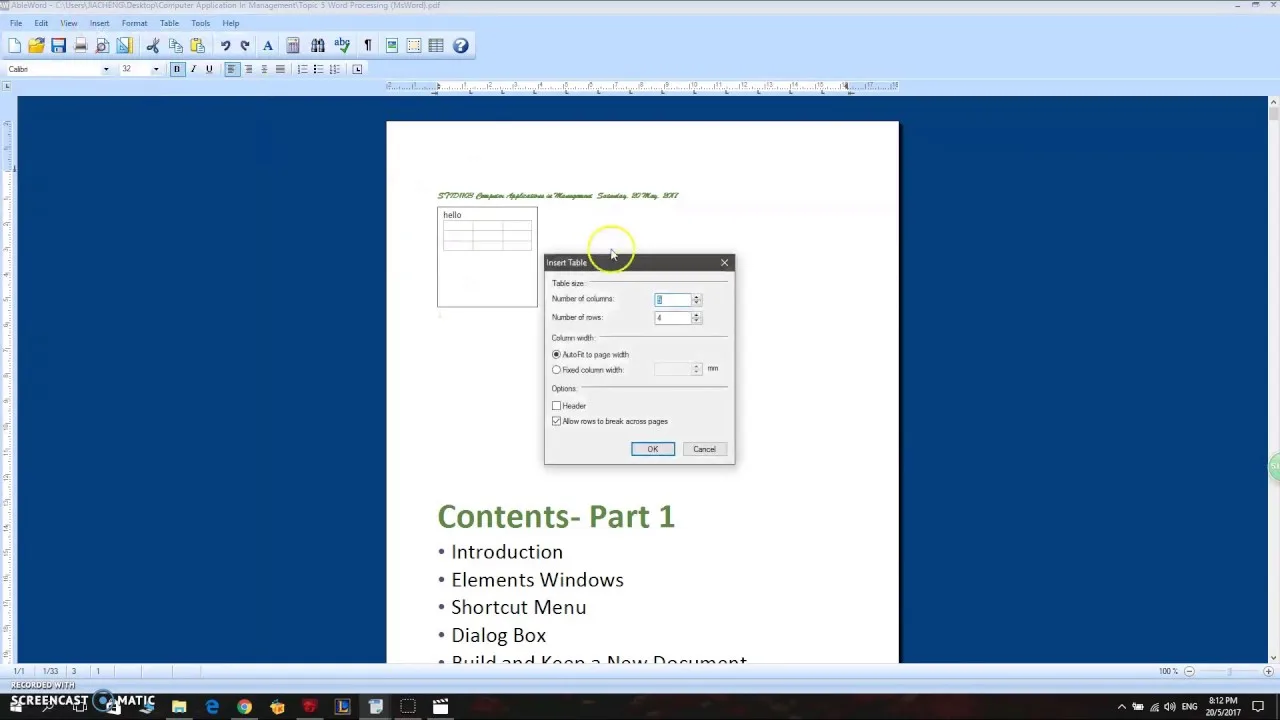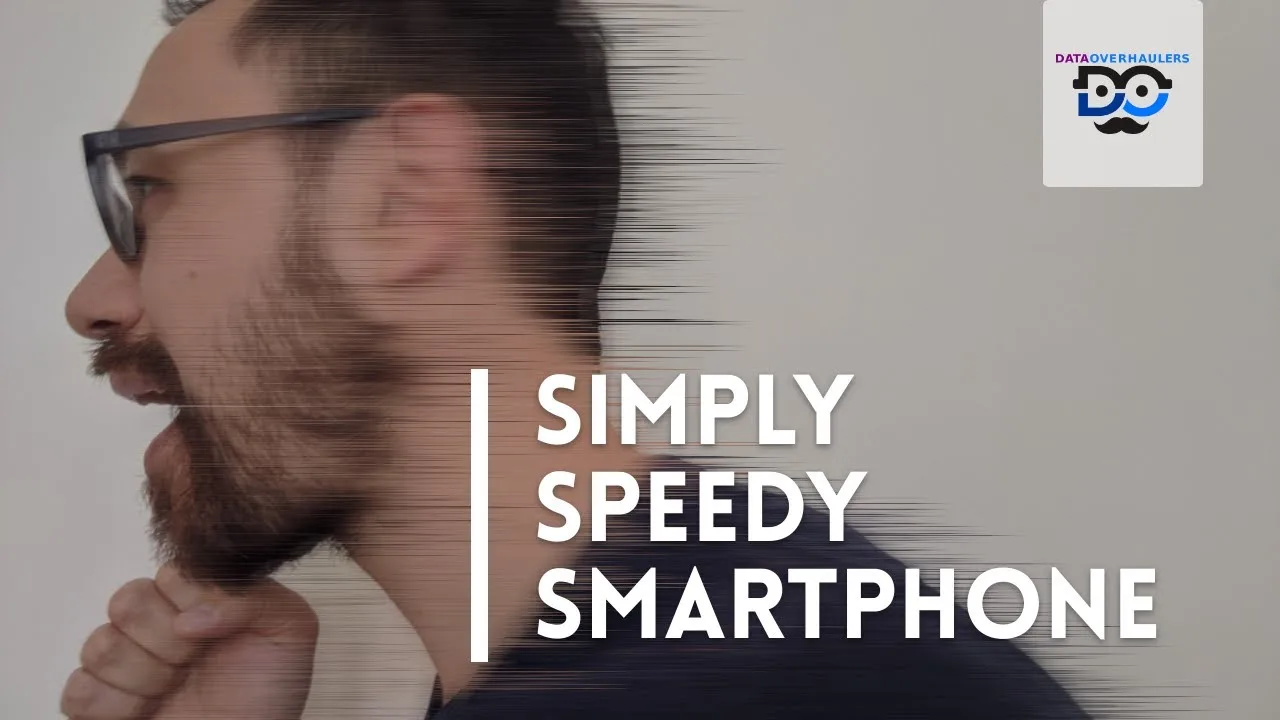Wenn man neue Windows Software programmiert hat, möchte man auch ansprechende Windws Icons dafür erstellen.
Erstmal erstellt man in Grafikpogrammen, wie z.B. Gimp, Artweaver, Paint.NET, oder Vektor-Programmen wie z.B. Inkscape (als SVG) ein quadratisches Bild als Basis, am besten in den Dimensionen 256 x 256 und größer.
Dann exportiert man dieses Bild in eine PNG-Datei, um auch die transparenten Flächen, die sogenannten Alpha-Kanäle, direkt als solche konvertieren zu können.
Die PNG Datei importiert man in IcoFX (Datei => Bild importieren) und zwar als True Color + Alpha-Kanal (32 bits) bei Größe 256 x 256.
Sollte das Orginal-Bild größer als 256 x 256 und nach dem Import beschnitten, also nicht skaliert, sein (sofern gewünscht), kann man das vorher einstellen (Optionen => Einstellungen => Aktionen => Einfügen / Importieren).
Jetzt kann man die Basis-Version der Grafik erstmal nach seinen Wünschen bearbeiten, bis man zufrieden ist.
Zum Schluss lässt man die Grafk als Symbol erstellen (Symbol => erstelle Symbol von Bild),
wobei man nach den gewünschten Farbtiefen und Dimensionen gefragt wird.
Diese kann man nun nochmals alle nachbearbeiten, bevor man das Icon speichert.
Die erstellte .ico Datei enthält danach alle vorher ausgewählten Formate.
Hier die Orginal-Feature-Liste von IcoFX
- Support for Vista icons with PNG compression
- Create icons for Windows 98 / ME / 2000 / XP / Vista
- Support for alpha channel
- New: Batch processing
- More than 40 effects, including Drop Shadow
- Create custom filters
- New: Multiple language support (Included translations: Catalan, English, German, Hungarian, Japanese, Romanian, Spanish and many more available as a separate download )
- Resolutions up to 256×256
- Data types: 2, 16, 256, True Color, True Color + Alpha
- Extract icons (including Vista icons) from 32 bit exe and dll
- Import / export images (transparency also)
- Many useful drawing tools like brush, line, rectangle and more
- Transparent, Brighten/Darken, Blur/Sharpen tools for retouching
- Create icon from an image with a single click
- Adjust the contrast, brightness, hue, saturation, transparency and color balance of icons
- Change the dimension of images
- New: Images can be faded using the fadeout dialog
- Increase / decrease the opacity of an image
- New: Easy shadow handling
- RGB and HSB color modes
- New: History of recently opened files
- New: Window menu for easy window switching
- Possibility to store favorite colors
- Capture image from the desktop
- Grid for precision work
- New: Side bar for easy image switching
- New: File Explorer window for easy import
- New: Full drag and drop support
- Sizable preview window
- Multiple undo
- Blur the edge of the brush
- Rotate the image at any angle